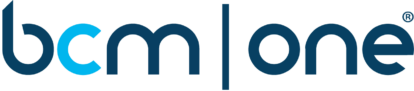Flowroute Knowledge Base
Comprehensive documentation to help you get started
Ask conversational questions such as:
Popular Categories

Beginner Guides
Helpful getting started topics that will start your Flowroute experience out on the right foot.

Configuration Guides
General configuration instructions for known Flowroute compatible systems.

Porting
Guides on Flowroute's porting system.

Messages
Features and use of Flowroute's SMS and messaging services.

Best Calling Practices
Helpful articles that go over some common calling features and how to use them.

General
A broad scope of articles that feature a range of Flowroute's services.

Fraud Prevention
How to mitigate Fraud while using Flowroute.

APIs and Libraries
A jumping off point for API docs from Flowroute's Developer site.